One of the ways to get the best out of your system’s primary storage drive is to partition it. Partitioning means breaking down the storage space of your storage drive into multiple sections; each section is used to save some specific types of files. This is mostly important to people who deal with various data types – data engineers, programmers, developers, or individuals.
Whatever the purpose is, if you lose one or more partitions from your hard drive, you can still get back everything that is saved on those lost partitions. Yes, you can get back the files, but this requires the use of a professional software like DiskInternals Partition Recovery, a renowned PC app for retrieving lost and deleted data from virtually all kinds of disks. Restore a partition efficiently!
DiskInternals Partition Recovery: What Is It and How Does It Work?
To start with, DiskInternals Partition Recovery is a computer program for getting back files lost with your missing partitions. The program works in a unique way that distinguishes it from the rest of the data recovery apps out there. DiskInternals Partition Recovery comes with a suite of handy features plus an intuitive interface that anyone can easily understand.
With Partition Recovery, virtually any computer operator can launch a data recovery process and actually get back every file that was lost from the selected drive. The app can read and access a wide range of storage devices, both internal and external (removable) storage drives. This means that you can recover files from your flash drives and external HDD/SSD drives seamlessly.
The intuitiveness and easiness of DiskInternals Partition Recovery cannot be overstated, thanks to the built-in Recovery Wizard interface. More so, you can run this software on any Windows OS computer, whether the system is running older versions such as Windows XP and Windows 7 or newer versions from Windows 8 upwards. Hereunder are some exciting features that will help to restore partition.
Features Of DiskInternals Partition Recovery

Talking of features, Partition Recovery by DiskInternals actually comes with a number of handy features for data recovery, which includes the following:
- Retrieves files from RAW partitions
- A built-in wizard that guides the users every step of the way to recover all lost or deleted files and data.
- There are three distinctive three scanning modes available: Fast, Full, and Reader scan modes.
- Ability to read and access files saved in a variety of storage media drives, including external and removable drives.
- Reads all known Windows and Linux OS partitions
Restore Your Partitions With Partition Recovery
It is understandable that you feel unease when, all of a sudden, your partitions containing critical files get missing. Well, you shouldn’t be bothered since there’s a tool to get back every one of those files and data you lost. Explained below are the steps to using DiskInternals Partition Recovery to restore partitions. However, you first have to download and install the software app on your working Windows OS computer.
First Step
Ensure that the storage drive where the partitions were previously saved is inserted in the PC where DiskInternals Partition Recovery is installed. Check the File Explorer to confirm the drive or disk is connected. Once you have confirmed this, launch the recovery app, and the Recovery Wizard will prompt immediately. You can close the wizard if you wish to continue manually.
Second Step

Select the disk or drive where the partitions were previously saved and choose from the scanning modes – Reader, Fast, and Full modes. The reader mode is for opening and reading files on macOS- or –Linux-formatted disks; fast mode runs a quick scan to recover a few lost files for you; full mode will scan and recover every document or file that has been deleted from the PC.
Third Step
When the scan completes, the lost or mistakenly deleted files will be marked with red asterisks to differentiate them from the existing files still saved on the scanned drive. To save the files back to your computer, you have to save them to another disk (you won’t be able to save the files to the same disk where they got lost from).
Also, you would need to purchase a Pro License to save the recovered files, as the DiskInternals Partition Recovery Free version does not support saving files back to your PC.

What More?
DiskInternals Partition Recovery has been the favorite and go-to data recovery solution for IT experts and regular PC users for over 16 years. It is powerful, effective, reliable, and easy to use – you’re sure to get back your files.