Lagging during a thrilling game like Diablo 4 on your PlayStation can disrupt the immersive gaming experience. However, the good news is that several tried-and-true strategies can help you deal with this issue effectively. Below, you’ll find a step-by-step guide on how to tackle Diablo 4 lag on your PlayStation console.
1. Try LagoFast Console Game Booster
As an unparalleled game accelerator for consoles, LagoFast Box excels in mitigating lag problems across PlayStation, Xbox, Switch, Steam Deck, and beyond. By merely connecting LagoFast Box between your domestic router and gaming console, you will experience a significant enhancement in network stability and a substantial reduction in game lag. Undoubtedly, it is the perfect accessory for console gamers seeking an edge. Now, the best console game booster LagoFast Box has been launched on Kickstarter, and you can participate in the testing phase to experience its exceptional impact on gaming performance.
2. Test Your Internet Connection
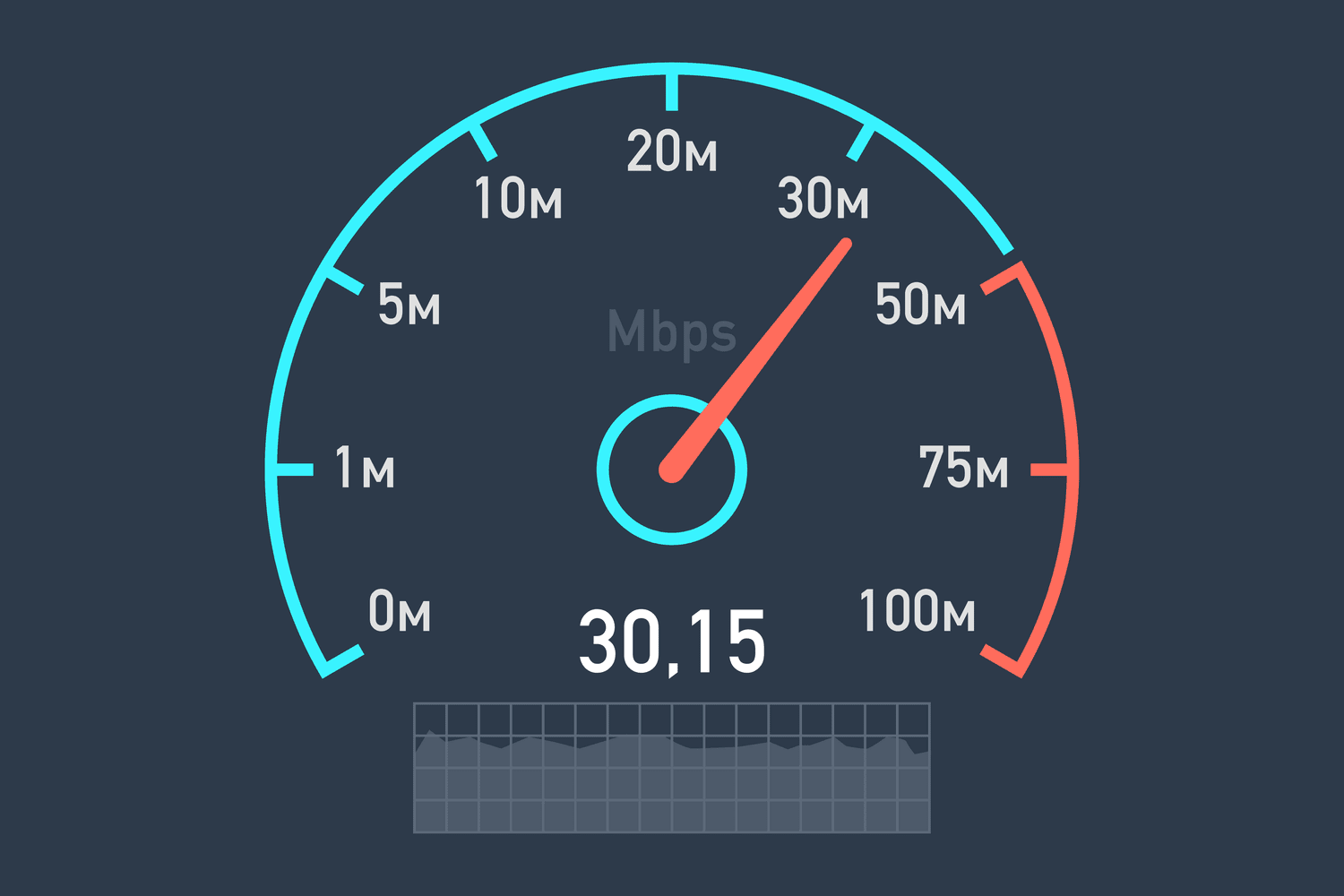
A stable and robust internet connection is crucial for playing online games like Diablo 4 without any lag. Go to Settings > Network > Test Internet Connection on your PlayStation to gauge your connection’s strength. If it’s not up to par, think about upgrading your internet plan.
3. Switch to Wired Connection
Although Wi-Fi is more convenient, a wired Ethernet connection usually offers a more stable and faster internet connection, which can significantly reduce game lag. If you’re using Wi-Fi, try switching to a wired connection.
4. Clear the PlayStation Cache
Clearing your PlayStation’s cache can boost your console’s performance, thereby reducing the chances of lag. To clear the cache, power off your console, unplug it, wait for a few minutes, then power it back on.
5. Close Unnecessary Background Applications
Running background applications can take up valuable system resources, potentially causing lag. Ensure you close any unnecessary applications before playing Diablo 4. Press and hold the PlayStation button and select ‘Close Application’ on the quick menu.
6. Regularly Update Your Game and Console
Keeping Diablo 4 and your PlayStation console updated can improve performance and rectify any software bugs causing lag. Enable automatic updates or regularly check for any available updates and install them promptly.
7. Adjust PlayStation Network Settings

Tweaking your PlayStation’s network settings can also help decrease lag. You can try changing DNS settings or configuring the MTU settings, but ensure you’re careful while making these adjustments, keeping note of original settings to revert if needed.
8. Upgrade Your PlayStation Console
Older models of PlayStation may not handle high-performance games like Diablo 4 as efficiently, causing lag. If this is the case, consider upgrading to a newer model such as the PlayStation 5.
9. Check Diablo 4 Server Status
Sometimes, the lag issue is not due to your console or network, but because of problems on the game server side. Check the server status of Diablo 4 on the official Blizzard website or through community forums to ensure there are no ongoing issues.
Conclusion
While lagging in Diablo 4 can be a frustrating obstacle in your quest to defeat the forces of Hell, it’s not an insurmountable issue. By implementing the tips outlined above, you can greatly reduce or even eliminate lag, ensuring a seamless and immersive gaming experience. Patience and consistency in troubleshooting are key. Happy gaming, and may your adventures in the realm of Sanctuary be smooth and enjoyable!